From Adobe Flash Builder 4 :
1. Launch Adobe Flash Builder.
2. Right click on package Explorer and select "Flash Professional Project" as follows :
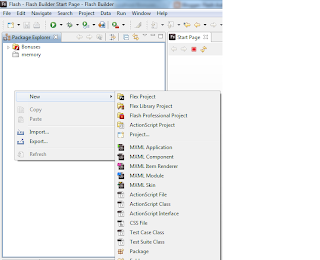
3. Select New > Flash Professional Project and you should get prompted with the following dialog :
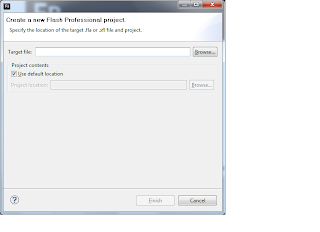
4. Click on the browse button and select a target Fla file. Remember each Flash Professional Project has to be have a target Fla file. As you see in the above dialog, the default location on where your project is going to get created is Flash Builder workspace. Of course, you can un-check the default location and point to any location you want. For now we are going to keep it as is.
5. Click "Finish".
6.Now,If Flash Professional was not launched.Creating the project is going to launch Flash Professional and publish without opening the Fla file in Flash.
7. Once you create a Flash Professional Project a three icons for (Publish,Debug,and Test Movie) get enabled as follows :
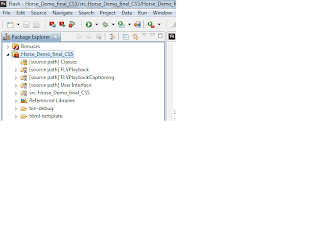
And also all your Fla file settings get copied over to Flash builder at the time of the creation of your project such as (library Path,source path,etc..). For instance, if you have a custom SWC that you added to your Library path of your Fla, that SWC will get copied over to Flash Builder when you create your project and you can code against it in Flash Builder.
Note : the Fla file settings get copied over to Flash Builder only at the time of the creation of your project which means that if you add a swc to your Fla file, your Flash Professional Project settings in Flash Builder won't sync. You can see your Flash Professional Settings by :
1. Right Click on your Flash Professional Project in Flash Builder
2. Select "Properties".
3. Click on "ActionScript Build Path" category.
As you see all the Fla settings have been copied over.
From here you can "Test Movie" using "Ctrl + Enter" for windows Or " Command + Enter for Mac. You can also Publish and Debug from within Flash Builder.
In the part2 of this post, i am going to cover how to creating a Flash Professional Project from Flash Professional and talk about preferences.
enjoy!
